#7 Tool of Learning: Edmodo
Description of the tool
Edmodo is an educational website that takes the ideas of a social network and refines them and makes it appropriate for a classroom. Using Edmodo, students and teachers can reach out to one another and connect by sharing ideas, problems, and helpful tips. A teacher can assign and grade work on Edmodo; students can get help from the entire class on Edmodo.
It is a safe environment. There is no bullying or inappropriate content because the teacher can see everything that is posted on Edmodo. Also, parents can join the class to bring a level of transparency that is difficult to achieve without technology. All in all, Edmodo is a great companion to just about any class.
Features of the tool
Groups
Groups are closed private networks and can be set up by teachers for classes, clubs, professional development groups, and other collaborative projects. For each group created, a six-digit code is generated, which students use to join their teacher’s private group.
Students can only join groups to which they are invited by teachers they know. Once they are in a group, students can send messages to the entire group or directly to the teacher but not directly to other students. The only people that can find students on Edmodo are the teachers and classmates. Students are completely safe from strangers.
Communication Stream
Group posts appear in members’ streams. Users can filter their streams by group, assignments, alerts, quizzes, latest replies, and more. The stream allows teachers and students to manage and view all communication and action items in a single place, from all members of all of their groups.
Assignments
Assignments are created by teachers and distributed to their students using the assignment post feature. Teachers can title their assignments, identify a due date, associate a description or prompt, and include attachments from the web, computer or Edmodo library.
When students log in, they see the assignment in their stream and can view the embedded file or media. They can then turn in their completed assignment directly to their teacher.
Teachers can track which students have turned in their assignments and natively grade (and comment on) student work allowing students to receive immediate feedback.
Quizzes
Quiz features include the ability for teachers to create quizzes, edit and load previously created quizzes, provide a quiz description, set the time limit for a quiz, and preview a quiz before sending it to their students (group).
Edmodo supports five question types: multiple choice, true/false, fill-in-the-blank, matching, and short answer. When the student submits the quiz, the teacher is notified. Once the questions are automatically scored, (except for short answers) the grades are populated into the teacher’s Edmodo grade book.
Planner
The planner enables teachers to manage personal and group-based events and tasks. By creating an event or task, teachers can help students keep track of upcoming assignments, events, projects, school activities, professional obligations, and more.
Teacher Libraries and Student Backpacks
Teachers have personal libraries that allow them to maintain a repository of digital learning materials they have collected and want to reference or use with their students. Teachers can use Edmodo’s communities as a content discovery tool and—with one click—snap, new content appears in their library.
Similarly, students have personal backpacks that allow them to manage the content they’ve created, collected or shared with their Edmodo groups.
Teachers and students can organize their content into folders, sort by file type, group, and more.
Profile Page
Teachers and students can create profile pages summarizing and tracking themselves as professionals or learners. Beyond optional information a teacher discloses in the About Me section, teacher profiles also display badges earned for achievements and progress on the Edmodo platform.
A student’s profile page displays a quote the student finds inspirational, tracks grade progress over time, and displays badges earned for behavior and achievement. Only a student’s teachers and classmates can view his or her profile page. A student’s profile page is not searchable or viewable by other users on the platform.
Badges
Teachers and students can earn Edmodo badges, and teachers can earn teacher-created and publisher-created badges. Student badges award students’ hard work, participation, proud moments of achievement, and perfect scores within apps’ lessons, and more. Teacher badges acknowledge their use of Edmodo, e.g., creating a class group with student membership, forming teacher connections, following a publisher community, participating in an Edmodo training group, sharing content, and more.
Publisher Communities
Publisher communities provide content and app partners an opportunity to engage directly with teachers who are using their materials or apps in their classrooms. You can (and should) use your communities as an R&D tool to learn what’s working and what’s not. Contribute to a virtual public library (called the publisher collection) that allows teachers to discover new content. Leveraging your community features allows you to improve your apps and grow your user base.
Benefit of the tool in teaching
· Flexibility and Convenience
The teaching profession is a very demanding job due to certain specific work pressures like taking care of a huge number of students. Thanks to innovations in teaching technology, teachers can now choose to decide how, when and where they would like to educate the students for online courses. Online tutoring provides flexibility to teachers to either take classes on nights and weekends for anyone around the world, without leaving the comfort of their home.
· More Variety
One of the biggest demotivating factors for teachers is the monotonous nature of their job. Thanks to the online platforms, teachers can bring back variety to their teaching. With the mix of technology and convenience, teachers can find a subject they are passionate about and teach it to students who are equally passionate about learning that subject. If you’re bored with your current course, finding a new course and a student from a different culture can not only be exciting and easy.
· Learning with Students
Offering to tutor English Language-Learners can be difficult. To overcome this problem, a lot of tutors provide help to students through ‘learning by teaching’ methods. Teachers can discover new words and phrases as they start communicating with students. A mutual learning experience can be a great motivator for both the students and the teacher.
Benefit of the tool in learning
· Facilitates the development of language skills: reading, writing, spelling, and grammar, sharing, vocabulary, listening.
· Online discussions provide students with “time to reflect upon the learned concepts and other student’s ideas because immediate response is not required as in the face-to-face classroom discussion”.
· Edmodo allows students to increase the frequency and quality of communication, which leads to opportunities to increase their confidence and motivation.
Guidelines on getting started on the tool
STUDENT SIGN UP
If you have never created an Edmodo Account, you can create a new Student Account by following the steps below:
1) Obtain a Group Code from your teacher.
3) Fill out the registration form with the Group Code, a unique username, and password. An email address is not required to sign up for a Student Account.
4) Select the “Sign up” button to complete the sign-up process.
If your Group code is unlocked, you will then see the Group your teacher created in the left side panel of your account. If your Group code is locked, then you will be placed into an approval queue and you will be added to the Group when your Teacher approves your Group Join Request.
TEACHER SIGN UP
Step 1: Create your Personalized Edmodo Account
Personalize your account to introduce yourself to your classes, and connect with other teachers in your school, your district, or worldwide.
1. Go to www.edmodo.com and click I’m a Teacher to create your account. Join your school community when creating your account to instantly connect with colleagues.
2. Fill out your teacher profile. Upload a photo, add office hours, and share a little about yourself with your students, parents, and colleagues.
Step 2: Create a Class
Classes on Edmodo are a great way to get your classroom connected and increase sharing, participation, and self-expression— all in a private, closed setting.
1. Click Create a Class in the Classes column on the left-hand side of your Edmodo Homepage.
2. Post a friendly welcome Note to your Class. Students will see the Note when they join the Class.
3. Repeat for all your Classes. Using Edmodo for all your Classes makes communicating with students easy.
Step 3: Invite Students and Parents to Join your Classes
When students and parents join your Classes, everyone becomes more engaged.
1. Click Invite People within a Class to see the invite code, and share it with students. Students use this code to create their Edmodo accounts and automatically join your Class.
2. Click Invite People within a Class to see the invite code, and share it with parents. If you are meeting parents in person, such as at Back to School Night, you can download a handout with the invite code and instructions. Parents can follow class activities and reinforce your teaching at home.
3. Repeat for all your Classes. The more students and parents who join, the more your students will learn!



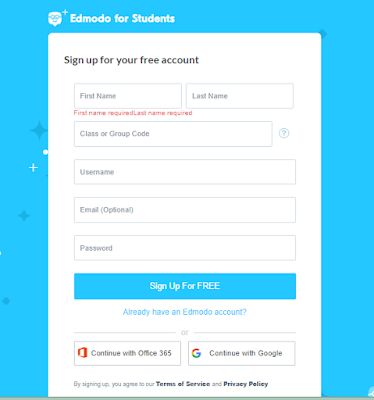




Comments
Post a Comment